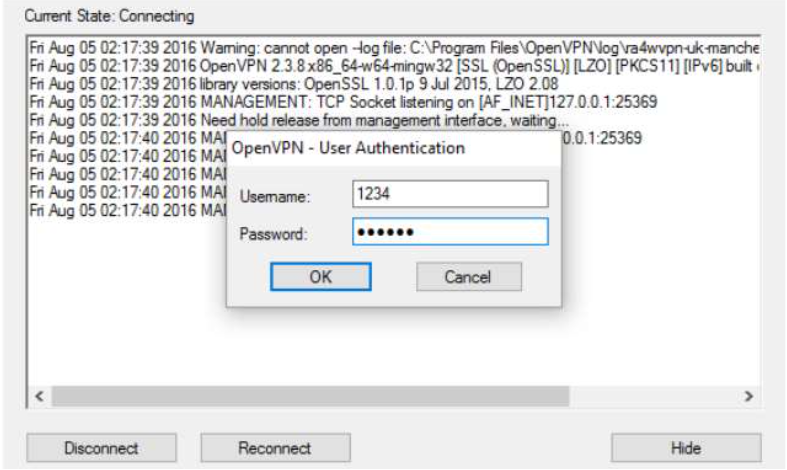GETTING STARTED WITH WINDOWS
1 Download OpenVPN Software
First you need to install OpenVPN software from: https://openvpn.net/index.php/open-source/downloads.html.
This will also automatically install the required drivers.
Please choose the Installer, Windows Vista and later version.
It looks like this: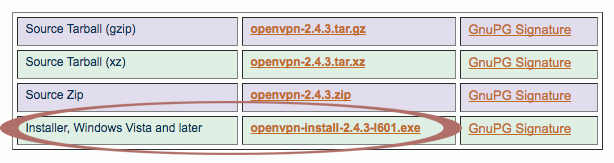
2 Download OpenVPN configuration files
After installing OpenVPN, download the OpenVPN configuration files by clicking on the button below.
Download config filesAfter downloading the configuration files, extract the folder to the following location: C:\Program Files\OpenVPN\config
It should look like this:

3 Launch OpenVPN from your desktop
After extracting the configuration files to the specific config folder, you can launch OpenVPN from your desktop (Run it as administrator). Right click the OpenVPN icon in the quick access tray and select the location you want to connect to.
Enter your LaunchVPN email and password and click connect. You can find these details in an email that we sent to you "LAUNCH VPN CREDENTIALS READY!" or if you deleted or lost the email you can change your credentials in the control panel.